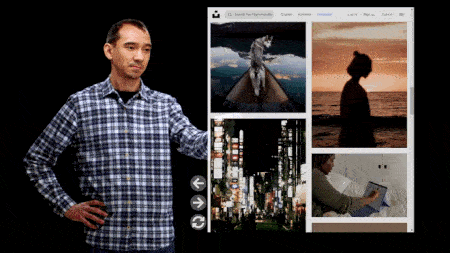Presentation objects - Browser
The Browser object allows you to interact with websites while recording a video.
To get started, all you have to do is fill out the address bar in editor mode. If the website address is short, you can enter it manually. Wait for the site to load. If the address is long, you should copy it from a computer. When recording, you can click on any links in the browser window. To fill in fields on the site using the keyboard or to go to another site (not available through the site you are on), you need to switch to editor mode (during recording mode this is not available).
It is best to position the browser window to the right of the speaker. This will make it easier to interact with it if you are right-handed. In addition, when it is positioned to the right, you’ll interact with the browser looking into the projector screen, which is easier for seeing small details.
The size of the browser window should be selected based on 2 important points: ease of interaction and the appearance of the site. The website page will be displayed approximately the same as in most mobile versions.
Ease of interaction means that you need to consider the distance of the buttons that you will need to press, or the areas in which you’ll be making notes. If you have to go outside a window (fully or with the upper part of your body) in order to reach a part of a site that you need, it’s better to reduce the size of the window.
As you reduce the window, the site will adjust and after a certain point (you’ll know this by trial and error) it will greatly alter the position of objects on the site. This is the second important point to consider.
Before recording, it is better to walk through the site in the same way as in your video, to make sure that you won’t run into any problems. Set the opacity to 70-80%. If your hand goes outside of the website when you’re writing or scrolling through the browser, your hand should still be visible. And if you point to something in the window, your hand should not be cut off too much.
The browser has control panel buttons: go back, go the last page you were on, reload page, enlarge and reduce browser window. The control panel can be turned off or stopped. Its position changes depending on the position of the browser on the slide and is set automatically.