Glass board calibration
When you update Windows, the glass board may stop working: when you touch the screen the cursor may not appear, or the cursor may not be in the same place as where you touch on the board.
1. In Jalinga, go to “Settings” – “Touchboard”.
2. Select the model of the lens that is installed on the camera. If you don’t know the model, leave this setting as “Other”
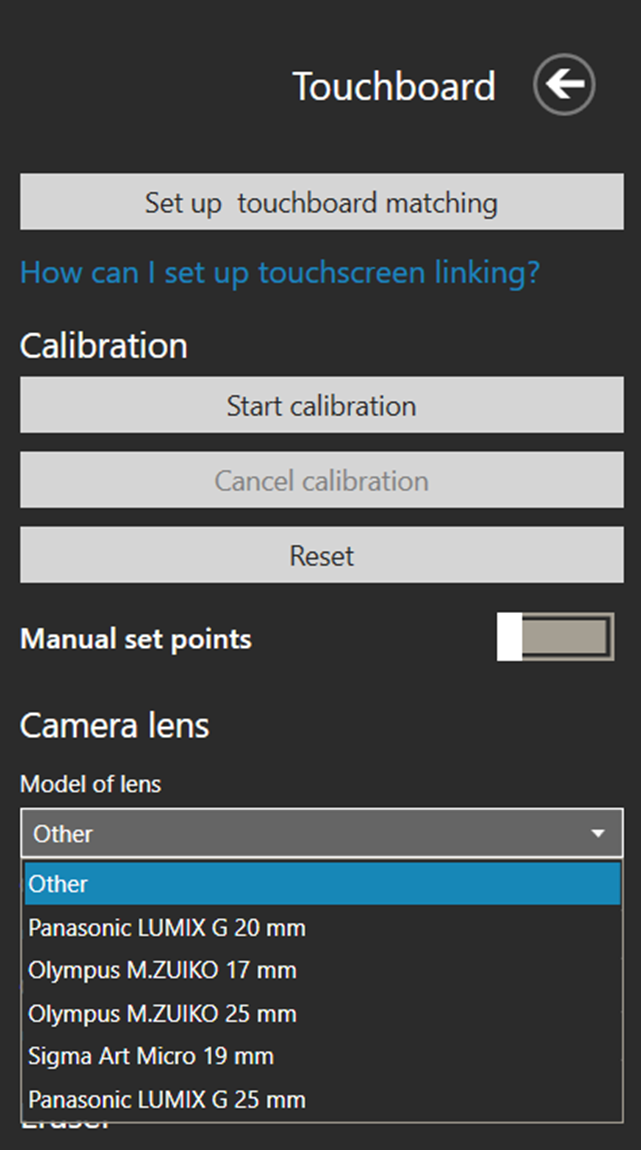
3. Click the “Start calibration” button.
Touch the touchboard at the point on the screen every time it appears. To make the calibration easier, place your finger on the touchboard, slide your finger so that it is under the calibration point, then lift off your finger. The touch point will be recognized as the point at which you lift your finger off the board.
You don’t have to try and get exactly in the center straight away. The easiest way to do it is to touch the board with your finger or the marker next to the point and slide your finger or the marker to the center without lifting off from the board, and then lift off.
You need to do this with all the points as they appear in the corners for three rounds.
When the calibration is complete, the text and points will disappear from the screens.
Please note:
If at the very beginning (point in the bottom left) you accidentally touch the board and the point moves over to another corner, you’ll need to stop the calibration and start again.
You can carry on touching the following points as normal, but when you get to the corner where you touched the board in a different place, the point won’t react to your touch because it will be expecting you touch the place where you touched it by mistake. That is why we have to cancel the calibration and start again.
