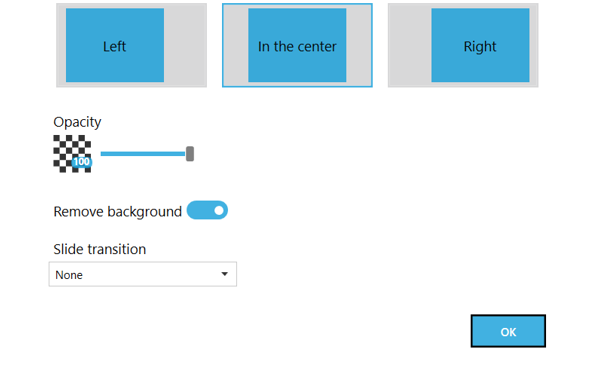Importing a pdf presentation
To open a PowerPoint presentation in Jalinga Studio, save the presentation in PDF format. To do this in PowerPoint, go to the
“File” > “Save as” and select PDF format. In some versions of PowerPoint, you can save in PDF format by going to “File” > “Export”. The saved PDF file can be loaded in Jalinga Studio by dragging it to the program window or clicking the Open button
1. To load the presentation, click on the Open button.
2. Load the file.
3. To open the presentation in PDF format, you need to choose how to import the content.
4. If you have used our template, you won’t need to worry about the position of the imported presentation. If you haven’t, you’ll need to select the position based on how you positioned the material.
Import contents in the center expands your presentation to full screen. Import left or right reduces the size of your presentation to approximately 2/3 of a slide, so space is left for the speaker. The opacity is best set at approximately 70.