Speaker position panel
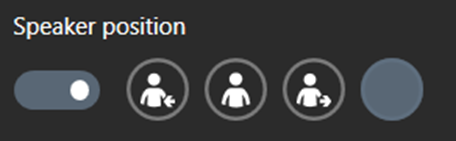
The speaker position panel changes this parameter, the position can be changed for each slide individually. During recording, the speaker can be in 4 positions: left, center, right, no speaker. We recommend changing position in the frame a few times, but not too often. The Speaker position property also distorts the projection of the speaker in the right screen. This is needed so the speaker can maintain the correct eyeline with the elements of the presentation when there is a change of position.
Left position
Use the left position if you are right-handed, and also if the slide has small text and details – they will be easier to see on the large speaker screen to the right.
Most of the presentation will be visible on the projector background.
For example, our speaker is right-handed. We need the speaker to be able to write something on the slide. It will be easier for the speaker to look at the projector background on the right and see the objects that he or she is interacting with on this background.
To do this, on the slide we select left speaker position. The picture on the projector background will display the part of the slide that is on the speaker’s right-hand side.
Center position
The center position is used as a transition between the left and right positions or to demonstrate two objects that are on either side of the speaker. This position is perfect for comparing elements.
The projector background will display only the right half of the presentation.
This means that when referring to objects on their right, speakers will look into the projector background, and for objects on their left, speakers will look into the left side monitors.
Correspondingly, the picture on the projector background will only display those objects that are on the right side of the slide. The left part of the slide will be displayed on the left side monitors. This enables the speaker to focus correctly on objects.
Right position
The right position is rarely used. If you are left-handed and want to interact with the presentation and write on the slides then you should select this position. Most of the slide will not be displayed on the projector background.
If we want our speaker to be able to interact with objects on the left or write with the left hand, we select right speaker position for the slide in the editor.
Only a very small part of the presentation will remain on the projector background: the speaker is meant to look either at objects on the left side monitors, or the camera, addressing the viewers.
No speaker
No speaker means that you will be heard, but the viewer will not see you on screen. The No speaker position is helpful if you need to show an object up close and you don’t necessarily need to be on screen to talk about it. You should use this position if there is too much information on a slide and you can’t divide it into two slides without making it difficult to understand the overall meaning, and also if there is no space left for the speaker.
If the presentation slides are not organized correctly, there simply may not be enough space left for the speaker because the objects positioned on the slide will cover the speaker in the frame. In addition, as the pictures change on the screens (left side monitors and the projector background) the speaker’s eye contact with objects of the presentation may be affected. This will be noticeable in the final video: it will look as though the speaker is looking past the objects.
