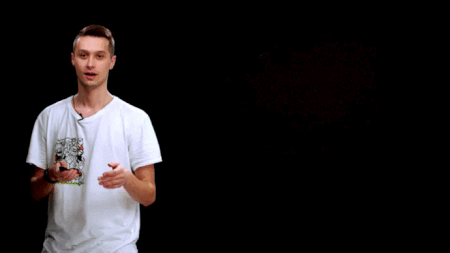Presentation objects - Screen capture
Screen capture allows you to share the desktop of the studio computer. It is used to demonstrate a program during your presentation and control programs in real time.
Add an object to a slide by clicking on it and dragging it to the screen.
If necessary, we can change the size and position of the object on the slide. Screen capture has an aspect ratio of 16:9, which corresponds to the size of the screen and the slide.
If you plan to interact with an object when recording, change the opacity value so it is easier for you to click on the buttons you need. If you increase the size of the screen capture and select the “no speaker” position, you’ll be able to record screencasts without using third-party programs.
After you have put in the required object settings, you need to exit editor mode. Open the slide with the “Screen capture” object and the program or file you need to stream the image during your recording. Start the recording or stream. To hide the computer’s control panel, you can switch the program to full screen mode by pressing the F11 key.
To display small details, you can increase the size of program elements displayed using the ctrl and + keys or ctrl and the mouse wheel.