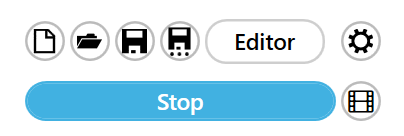Home screen and recording
Studio recordings are done using the Jalinga Studio software.
The home screen, which opens when you start the program, is the recording mode.
All the basic operating functions are found in the left menu
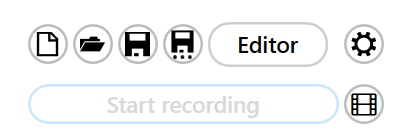
The “New” button allows you to create a new blank presentation
The “Open” button opens an existing presentation
The “Save” button saves a presentation
The “Save As” button allows you to save a presentation and change its filename
The “Editor” button opens the slide editor panel, switching Jalinga Studio to editor mode.
The “Settings” button opens the program settings panel. More details in the Settings section.
Below that is the “Start Recording” button. This is one of the various possible ways of starting a recording (or a stream if you enable this mode). The same button stops the recording.