Drawing
The “Marker” allows you to draw or highlight with a thick semi-transparent line in the color of your choice.
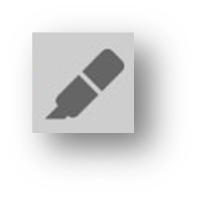
The “Pencil” allows you to draw a thin line in the selected color. The width and color for the pencil and marker can be selected in the Jalinga Settings.

In the toolbar there are 3 colors available for the pencil and marker. When you select one of the colors, you will immediately be able to start writing with the pencil.
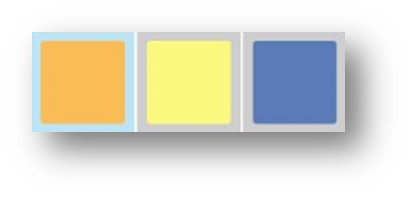
If you select a color for the marker, after you have selected the color, you will need to select the marker.
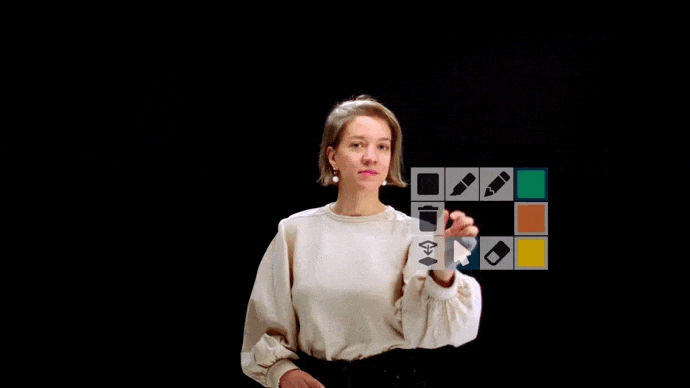
The colors can be changed in Settings in the “Draw” section. In this section, you can also select the width and opacity of the marker. The colors follow the RGB color model. If you do not know the parameters of the color you need, you can use any online color palette, such as https://csscolor.ru/
The parameters should be entered accordingly – Red R, Green G, Blue B
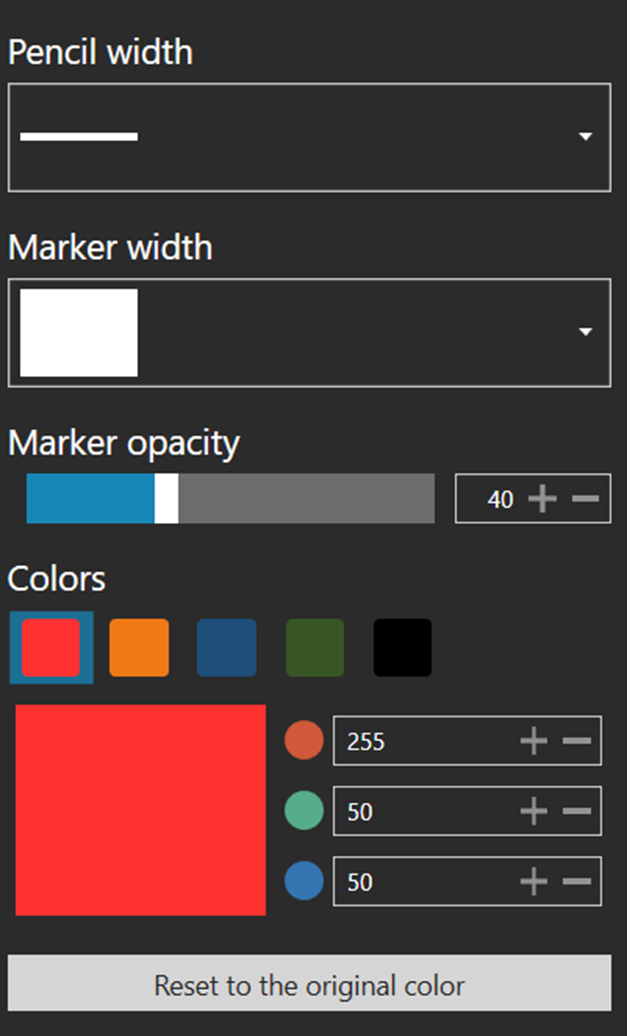
When using the marker to write on the board, here are some tips for better sensor sensitivity:
• do not write too fast;
• use a marker with a tip diameter of more than 5mm.
You can write notes on each slide individually. When you switch between slides, the notes you wrote will remain on the previous slide.
